Attaching Documents and Pictures to a Lease
Let's simplify and relieve the paper trail, shall we?
We love this feature. Signed rental agreements, pictures of damage or debris, copy of identification such as a drivers license - you'll never need hard copies. Access the information when you need it, and easily email it to your customers upon request.
Adding pictures from your phone or tablet (Setup Unit Trac on your iPhone/iPad or Android):
1. Find and select the customer in the My Customers list.
2. The 'General' tab will be highlighted in green. Select the 'Documents' tab and then click the green 'Select Files' box that comes up right below.
You will have the option of taking a photo or video, or uploading from your photo library. If you are meeting with the customer in person, you can take a picture of ID, insurance card, vehicle registration, etc. and it will automatically be attached to "Documents".
3. If the customer sends an email or text with the supporting documentation, save the image to your photos and select the "upload" option to attach the information.
After the document is uploaded, you can download, rename or delete it.
Uploading files from your computer:
1. Save the image somewhere on your computer first, so that you have the option to upload it.
2. The 'General' tab will be highlighted in green. Select the 'Documents' tab next to it, and then click the green 'Select Files' box that comes up right below.
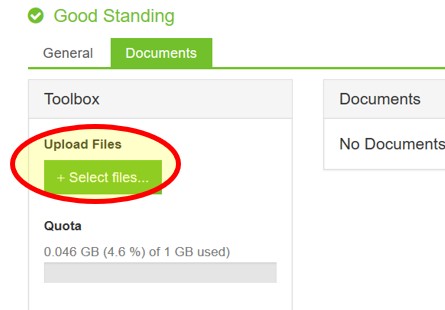
3. Once you click the 'Select Files' box, File Explorer will open and you will be able to choose the file you would like to attach. Click on that file, click Open, and it will automatically attach to the Documents section.
After the document is uploaded, you can download, rename or delete it.
Here's a secret: if you use our eLease function, the signed contract automatically uploads to the customer's 'Documents' tab, no clicks required.
Unit Trac helps your business be paperless.