Creating Invoices for Upcoming Rent
Unit Trac will automatically create rent and late fees based on when a lease is due (i.e. if it is paid through December 31, 2024, invoice items are automatically generated at midnight on January 1, 2025), but if there is a need to invoice before that process occurs, follow the simple steps below.
Step 1 - Add Future Rent
Select 'Batch Invoice Manager' from the Customer Menu at the top of the screen.
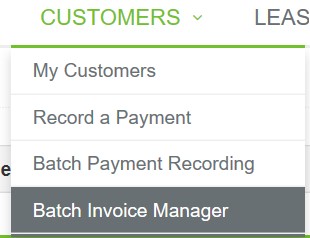
Find the 'Add Future Rent' box on the left side of the screen.
The start and end date range that is chosen will include all leases that will come due during that time. Select the date range and click 'Preview Future Rent' to see which invoice items will be added.
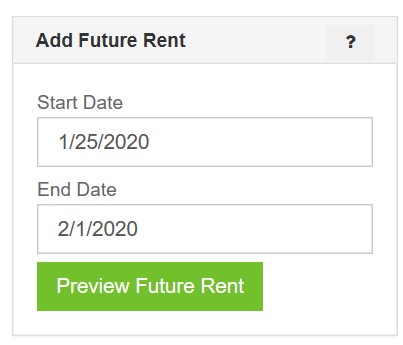
The compiled list gives a final opportunity to review those items that will be generated.
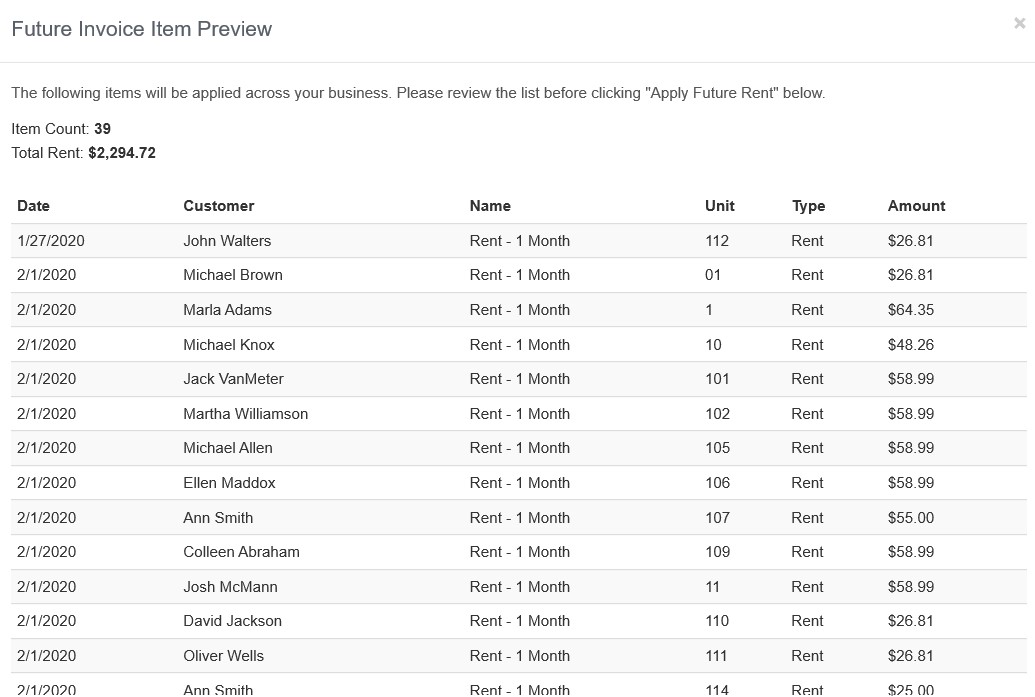
Select 'Apply Future Rent' at the bottom of the list to add upcoming rent to each lease.
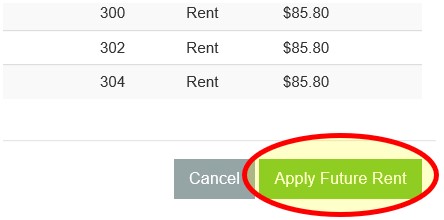
Step 2 - Generate Invoices
Now that future rent / upcoming invoice items have been added to customer accounts, the next step is to generate an invoice document that can be mailed or emailed to customers. We've tried to make it easy; you can do it with one click!
Click on 'Print Invoices - Customers with Open Invoice Items'. All invoices will be created in .pdf format to be processed quickly and easily.
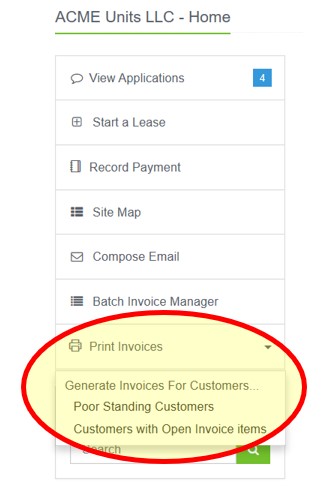
If you find that you may have added an invoice item incorrectly, go to the Customer's "Invoicing & Payments" tab and edit the invoices items as needed.
Two Steps - Unit Trac makes Invoicing Easy